Discord Bot Integration - Setting up
How to add the Challonge Discord Bot
Pro Community, you can access it via the Integrations Page on your Community Settings.Once you have opted in for the closed beta you should be greeted by this on your Community Integrations Settings.

Clicking connect will redirect you to Discord Auth page, where you have to select which Server you want to put the Bot.
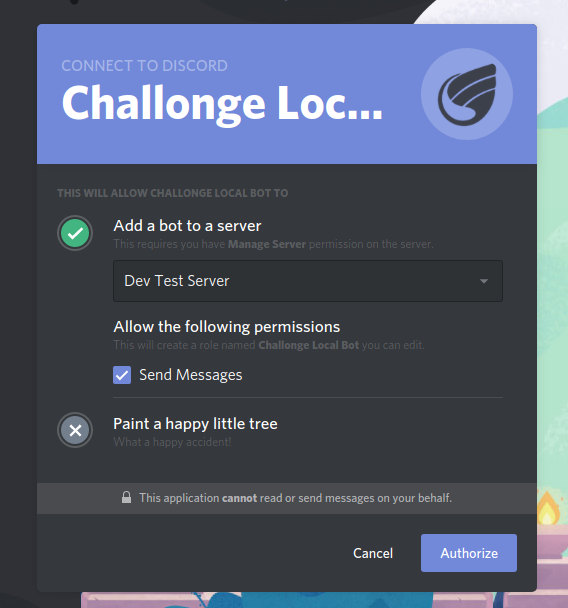
Afterwards you should receive a message on one of your channels on that selected Server letting you know that the Bot has join your Server
The Settings Page
After inviting the Bot to your Server, your integration page should update with a new panel for setting the notifications that the bot can send. They are all explained on their Seperate Page.
Make sure that you have a channel set for the bot in this panel. This is the channel where the bot will send most of his messages.

Discord Bot Integration - Tournament Notifications
Discord Bot Integration - Match Notifications
Discord Bot Integration - Participants Notifications
Discord Bot Integration - Announcement Notification
Discord Bot Integration - Events Notifications
Testing the Integration
Once you're done with settings up the Bot you can send a test message by clicking the Save and Test button. It should send a test message to the Channel that you've set in the settings page

Updated on: 14/08/2020
Thank you!
